Tl;dr: LinkedIn connection requests are annoying. Use Auto Text Expander to make it simple
LinkedIn is great, the product isn’t unfortunately. I spend a lot of time maintaining and growing my network, so hacking productivity here is something I have spent a lot of time doing.
In the past, before the API to add connections was removed (Thanks LinkedIn…) I had a super cool tech stack to manage new connections, but alas. I want to share with you the hack I use every day that still works to save a load of time.
Feedback
I have been using your suggested hack to pile through the mountain of connection requests from all corners of the globe – I cannot believe how efficient and time-saving it has been, wow and thanks!
Andrew – Investment Advisor
Connection requests
I get around 15 people adding me on LinkedIn every day. It’s frankly quite annoying as it takes time to vet and accept people, then figure out how to create value.
Probably 5% of people bother to add a message as to why they are adding me. Then in the past when I have accepted people, they don’t bother to message me afterwards. Having a library of people I don’t know is totally useless. If you don’t know what that person is looking for you can’t create opportunities.
So you have three options for LinkedIn connection requests:
- Delete 95% of requests and miss out on potential opportunities
- Accept everyone and hope value happens
- Accept people and reach out to them
I opt for the third option. I see this as the most efficient way to proactively establish and develop relationships, then to cull the chaff.
My process for LinkedIn connection requests (in detail)
Before we get into the cool hack, let me take you through my process of accepting LinkedIn connection requests.
- Open the list of requests
- Click with CMD on 5 requests. 5 tabs open and take time to load (I find adding anymore makes the browser die)

- As the tabs load I browse the first profile very quickly with the following criteria:
- Anyone with unfilled profile is a waste of time = delete (Close this tab and go back to the tab with the connection request list and press ignore)
- Any web designers, agencies, appointment setting, bus dev people (with crappy profiles) = delete
- Anyone that has added a message (and isn’t the above) = accept
- Anyone that looks interesting = accept
- LinkedIn doesn’t direct to an accepted profile. Nope. In their wisdom they take you to a pointless page for you to continue the cycle of adding people ‘you don’t probably know‘. I click on the name part in the header “Congratulations! Some Random is now a connection. Send a message” and spin to the next tab repeatedly
- For some random reason, you have to then refresh each page to get to their actual profile page and send a message. So refresh each page left open
- Quickly scan the profile and see if I actually know them (Embarrassing to get to the next step…), If I do I message them ‘hey mate, what’s up!” otherwise..
- I copy their name using my mouse and press CMD-C (So you don’t spell it wrong) then click on the message button.. now the magic!!
- I paste their name (CMD-V) and simply type LMS…. and boom, a full personalised message of sorts is populated in the message. Press send and repeat.
The super hack
In point 8 the magic happened. “boom, a full personalised message of sorts is populated in the message.” What the heck am I talking about?
I have a plugin in Chrome called Auto Text Expander. You can download it here. It is AWESOME!
Once installed you just have to do two things (other than pressing save):
- Type a shortcut: I use LMS (Linkedin MeSsage)
- Type in the full text (Will share my text below)
Now, anytime you are in Chrome you can use that shortcut by typing that unique shortcut (NOTE: I also do this on Facebook for birthday messages… I’m an uncaring fraud, I know).
Here is a screenshot of my setup:
My template message for LinkedIn connection requests
Below is the text of my template if you want to rip it off (for whatever reason). I’ve iterated on this over time. My first one was a little curt. I’ve made it a little nicer over time, particularly since I want this to fit everyone I use it to respond to. So yes, I use this for Directors at big companies that don’t bother adding a message either. I recommend writing text with that in mind too, so you never have to change the template text, which removes the point of it!
Here is an example I sent whilst writing this blog:
Recently I came to the obvious conclusion that I could each of these requests to do some social media building, so have added my blog and twitter URL/handle. Seems obvious in hind-sight 😉
Yes, I include an emoticon in my message. I want to pretend to be nice.
,
Thanks for reaching out to me!
Please let me know how I can be of help specifically? I use LinkedIn to manage relationships over the long-term, so it would help to know something about you to connect the dots and create value ;).
Best,
Alex
My blog on startups is at: alexanderjarvis.com
For pitch decks: PerfectPitchDeck.com
Twitter: @adjblog
Some pro tips:
- Make sure you use the same format. There is a comma and then a paragraph after the name
- When you paste the name of the person, don’t add a comma. Just type JohnLMS for it to work right
- Make sure to check the name you copied is the one pasted! Sometimes you cock up the copy and you paste someone else’s name…. twice I have done it wrong and it confuses the recipient 😉 You lose the moral high ground then
Post hoc ergo propter hoc
Now, you will get faced with the reality that most people adding you are doing it because ‘LinkedIn showed you and said we should connect.’ Again, thanks LinkedIn.
So your typical response will be along the lines of ‘I’m building out my network and hoping to connect in future.’
What I am now doing is this:
- One chance: I respond, ‘That’s super. Can you let me know how I can specifically help now? What is it you are working on?’
- Chaff: Any response similar to the first means I just delete people. I do send a message beforehand and say, ‘Great, feel free to reach out to me then. Cheers‘
- Wheat: Business as usual
So that’s it! It’s really that simple to manage LinkedIn connection requests. Download the extension, set up your defaults and then every time you get a LinkedIn connection request, shoot them a message by only typing their name and the shortcode LMS.
If you have any super hacks, share below and let me know!

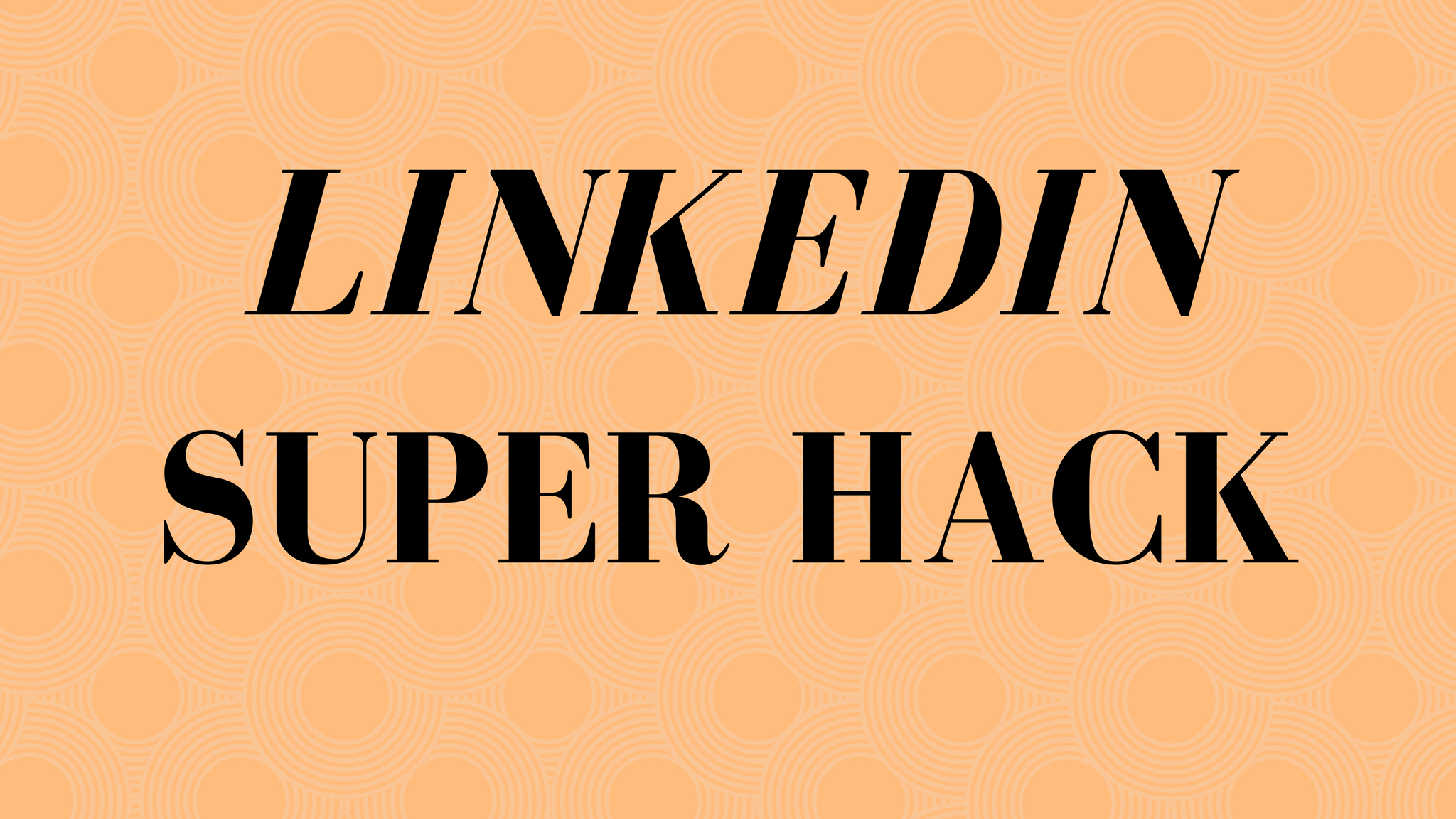




Comments 15
Author
This is really good thianks
Author
Thanks. Welcome
Author
Haha, this is going to save me a whole lot of time!
Author
Thanks Sarah, hope is useful
Author
Hello Mr Alexander- never thought about this being an idea! Thanks for sharing with us
Author
Anuj! That’s so kind of you to take the time to say so. Look forward to hearing from you again soon.
Absolutely loved your article! I’m very new in LinkedIn. This was super.
Thanks 🙂
Author
Thanks so much Sherry! It’s feedback like this that makes the effort worthwhile. I appreciate you.
Thanks for this – I’ve recently started focusing my time on LI and the UX is seriously soooo bad. Love this article and the tip.
Author
Thanks Kate. You’re totally right! LI is a pain.
one word only “X-cellent” 😛
Author
Thanks Bruno 😉
Dig this. I added
P.S. Expect if you are about selling leads, growth hacking or offshore development I will likely block and remove your connection.
Author
Isn’t it about that these days 😉
You can also use ShortKeys – great text macro program, which reduces how much you have to type !
Dr Aniruddha Malpani
http://www.malpaniventures.com
Funding Frugal Innovation in India