Work is highly overrated. Frankly, automate everything you can! You probably aren’t aware, but there are a tonne of cool tools around to solve repetitive tasks.
Let’s bosh through some of these and get you saving time.
Audio cleaning
I personally don’t use this, but I thought about it. I prefer to just do it myself as I go with my design in Audio Hijack. But if you don’t want to mess about, but want clear audio, this might be for you. Auphonic can automate audio processing for you.
If you don’t like cloud systems they also have a desktop version.
They offer two hours of processing a month, so if you don’t podcast much, that’s basically free ;).
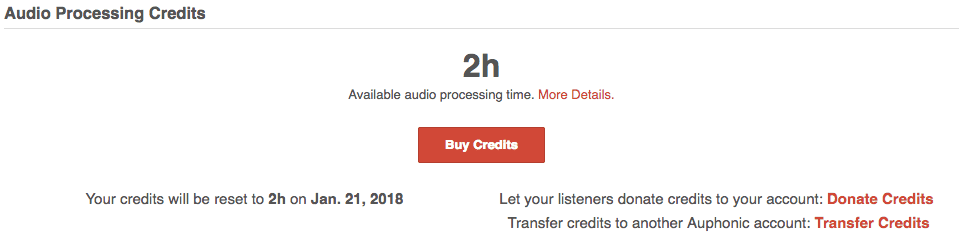
Here is what the UI looks like. Yeah, there are a lot of options!
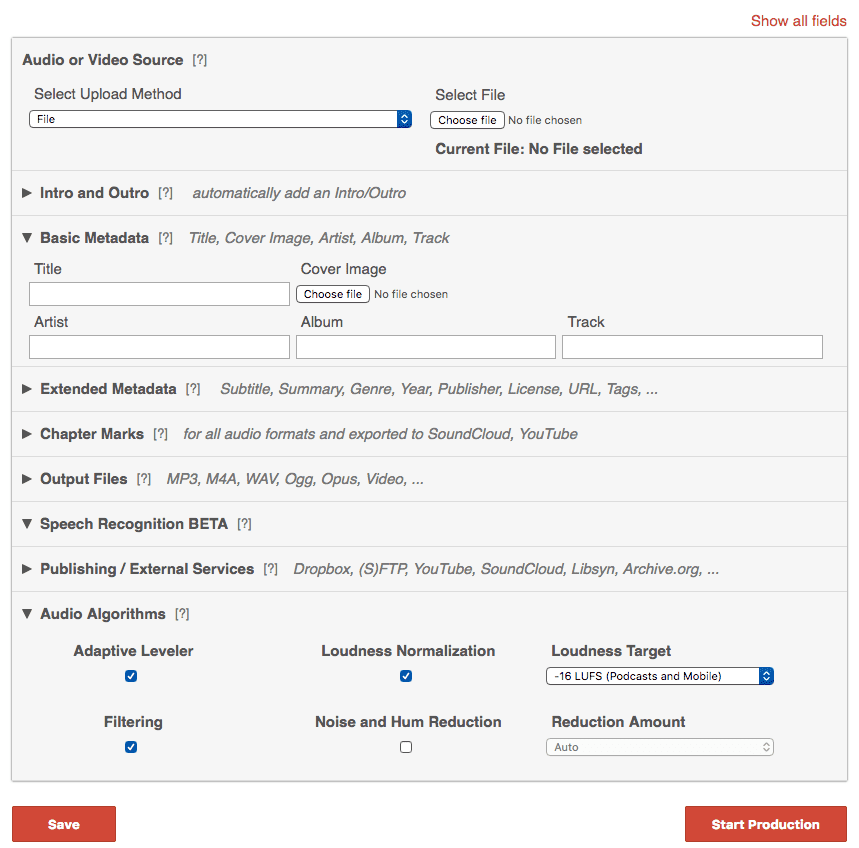
Say you are using Libsyn, you can connect it up to automate your production.
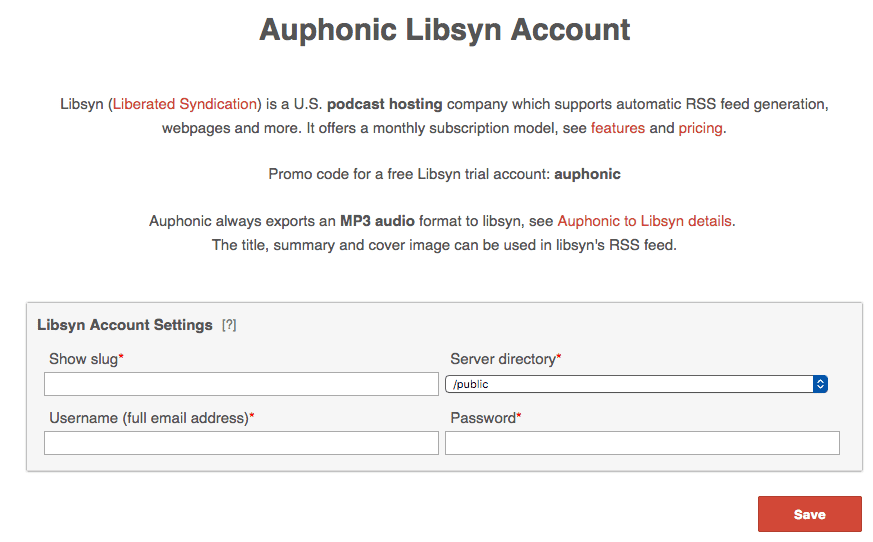
Here’s an example automation process you could do in a single step:
- Automatic Intros and Outros in Auphonic
- Batch processing
- Background noise and hiss reduction
- Reduce reverb
- Hum reduction
- Volume leveling
- Mixdown to mono
- Encode to MP3
- Automatic Speech Recognition and Audio Search
Audio recording
Audio Hijack is pretty dope. It’s what I use to automate the recording of the Ask Alex podcast. Here is a corporate picture.
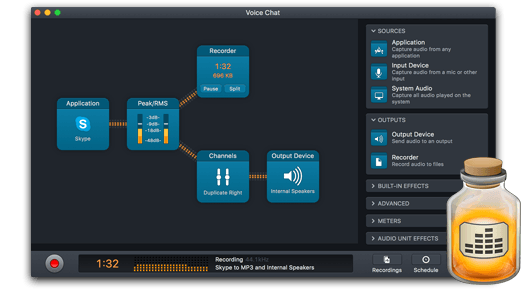
I use Loopback to send my processed sound into Screenflow when creating videos. If you are on a Mac then this is the simplest, best video editing software.
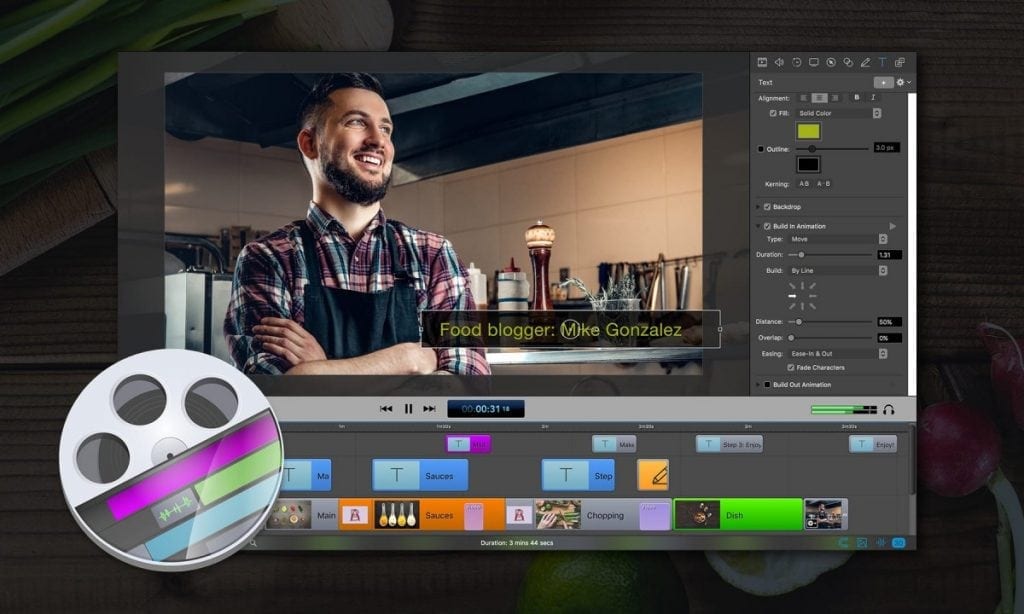
Check out my setup! Pretty cray cray right! Well, it was a lot of work to setup, but all I have to do is press play and it all works. There are back up recording redundancies, audio processing and file compilation into an AIFF file to edit in Audacity.
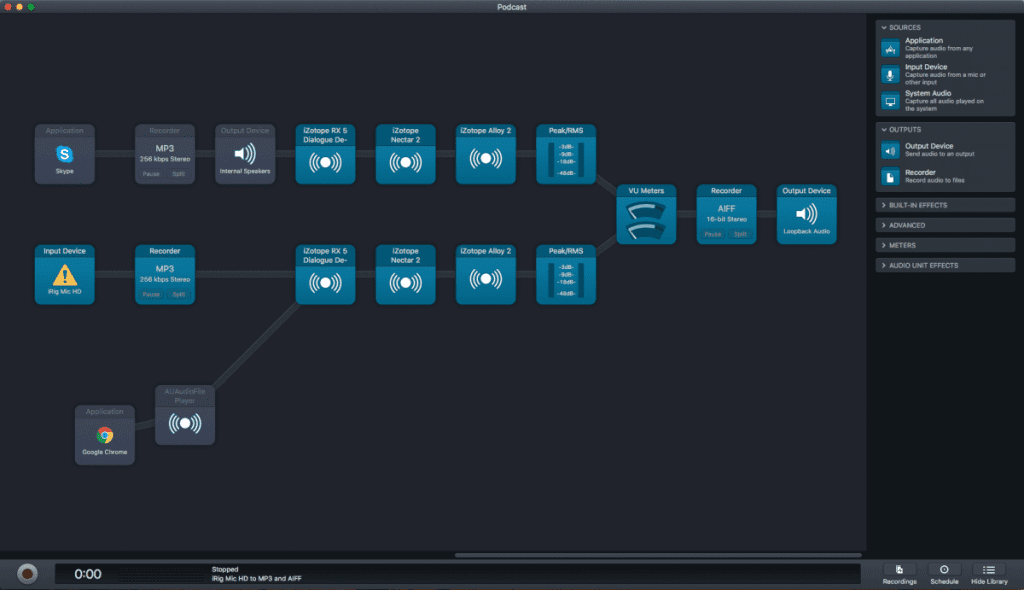
Backup
Losing data sucks but backing it is something we all know you just can’t be bothered to do.
If you are only looking to back up some files, then clearly, you have the obvious options:
What if you want a bit more than folders?
BackBlaze automatically backs up everything on your computer whether you are on a PC or Mac. You prob think your Mac will never break… but my motherboard has failed twice. Thanks, Apple.
General computer automation
If you are a bit of a nerd and can do some light coding, or can follow instructions well, then there is a cool tool you have on your Mac called Automator. You can head here to see what is possible and to get the ‘recipes’.
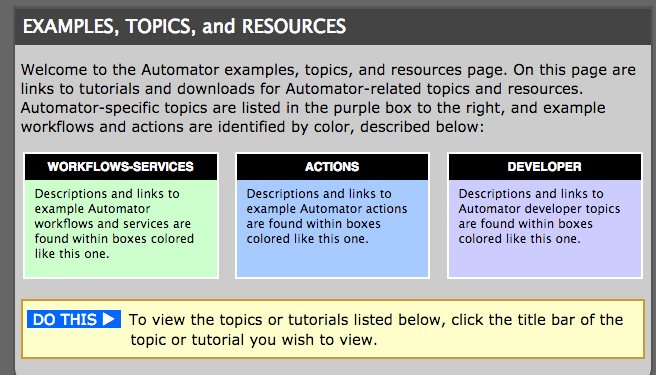
If you are on Windows there is a free program called AutoHotKey. It’s not the simplest program to use though but obviously smarter people than I share their ‘macros.‘ Basically you can make a lot of keyboard shortcuts that do stuff at the press of a button.
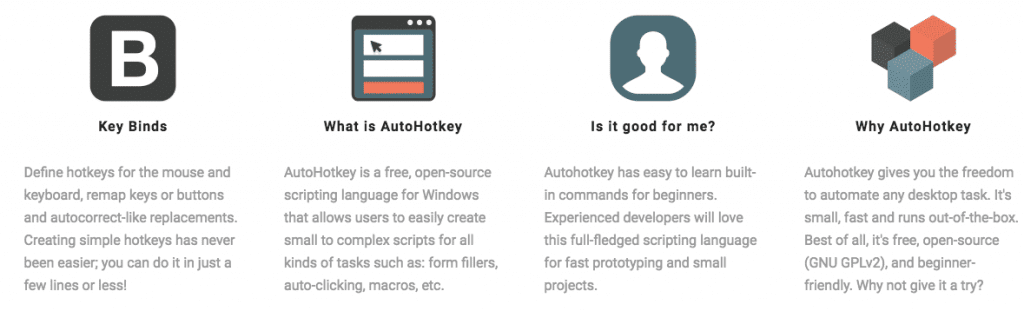
Images
Anytime you post something to your site or blog you have to compress your images. I use ImageOptim on my Mac. It’s pretty cool, tbh.
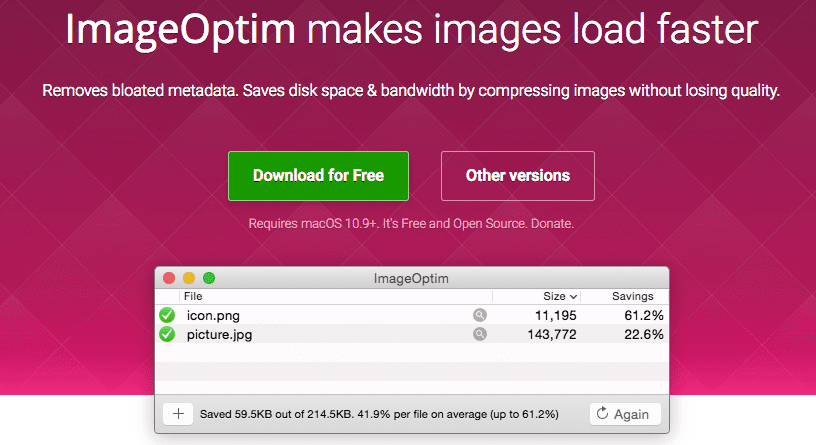
So using Automator (mentioned above), you can compress images. There may be a way to ‘watch’ folders so any image added to the download folder is compressed automatically… I couldn’t figure out how to do it though. What I have made is an Automator shortcut so I don’t have to load ImageOptim first. It’s still not solving the problem though… automatically.
I right click on an image and click services then the automation (you can see I made more than one learning to do this!).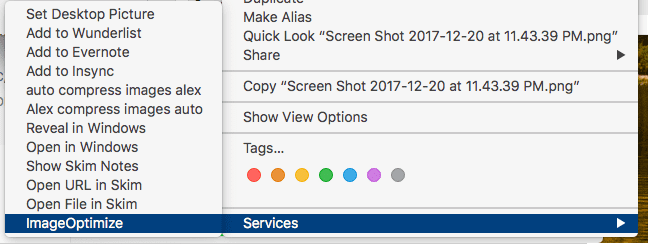
There is however a paid solution… which will automate this.
If you are on Mac, then everyone recommends Hazel.
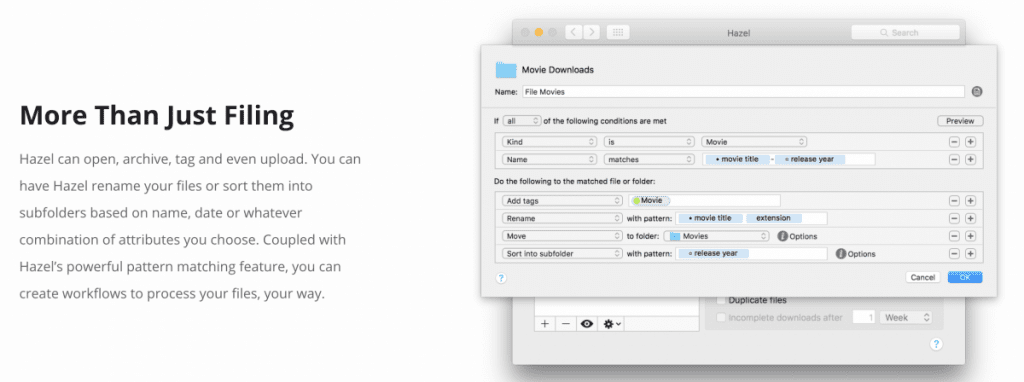
If you are on a PC, then Hygeia is for you.
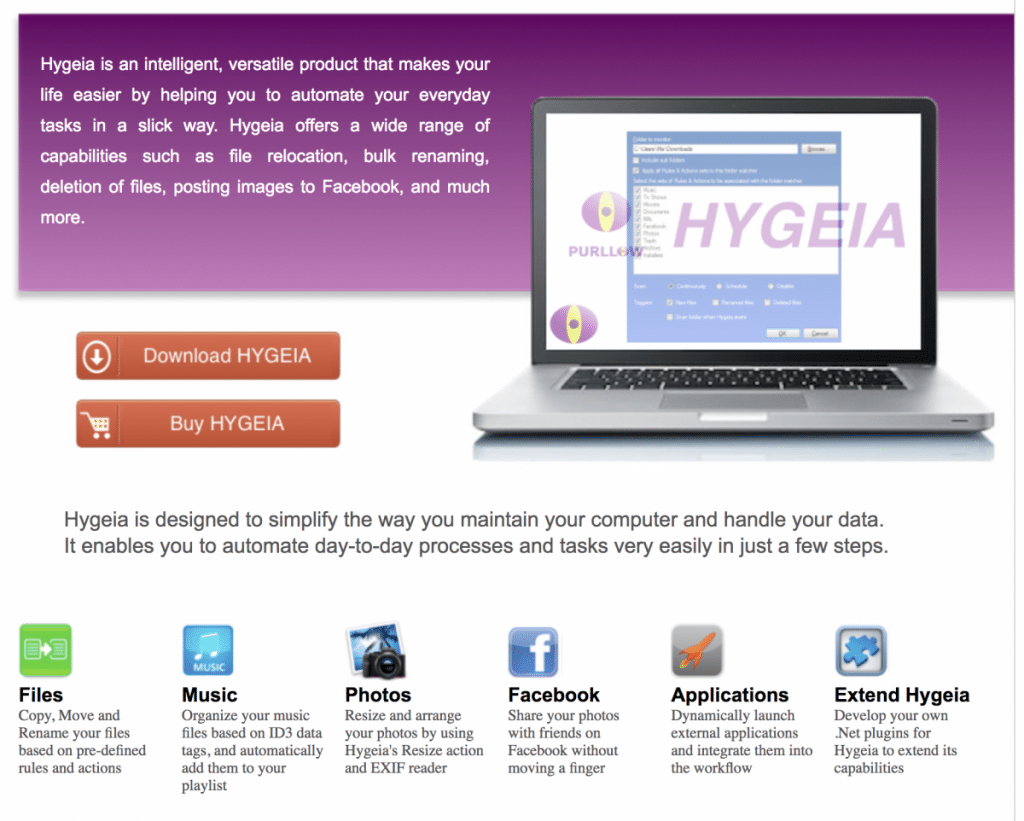
They both will automate tasks on files and folders.
Here are some examples of what automation possibilities there are:
- Resize and arrange your photos
- Upload your tagged MP3 to your media host like LibSyn
- Automatically copy your image template files into new episode folders
- Copy, Move and Rename your files based on pre-defined rules and actions
- Rename files and move images to folders when added
- Share your photos with friends on Facebook
- Dynamically launch external applications and integrate them into the workflow
Text
If you do one hack, do this.
I use text expansion for a couple of things… the main one is making managing Linkedin less painful!
If you want to know my super hack, I walk you through it step by step here. I REALLY recommend reading this.
There are a tonne of other applications though:
- Input template email scripts into your mail client
- Insert an automatically shortened URL such as if you are doing affiliate marketing or sharing your website with clients
- Run other tasks and programs you have set up an automation for
- Help you fill in forms
- Send long happy birthday messages to your audience without the effort, ha 😉
If you are on Chrome, you can use Auto Text Expander in your browser (like I do).
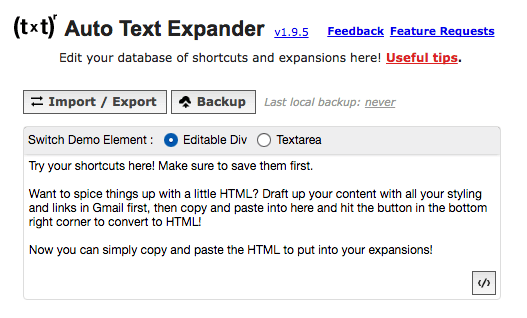
For desktop use, then you want to check out on a Mac or PC: TextExpander
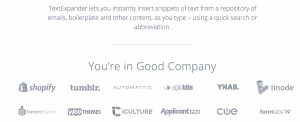
For Windows you also have PhraseExpress:
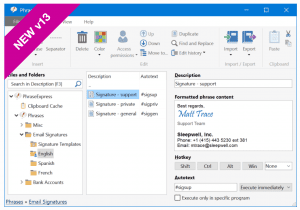
Turn your old iPad into a command centre
Sorry this one is dead ;(
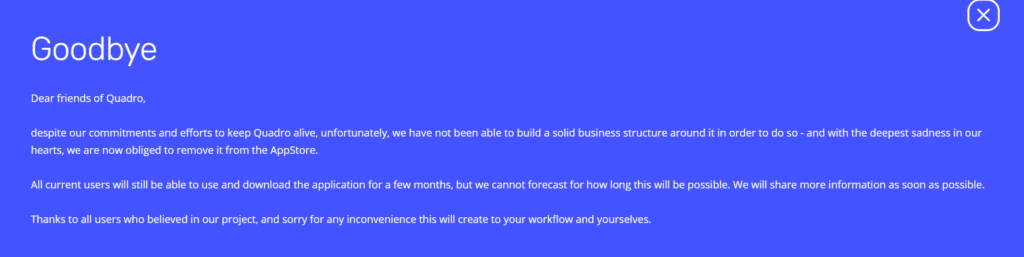
Let’s face it. Apple are dicks. They purposefully make your devices unsable. So, if you have an unused iPad or iPhone I’m going to teach you how to breathe new life into it.
Meet Quadro. It will turn your brick into a customizable action pad.
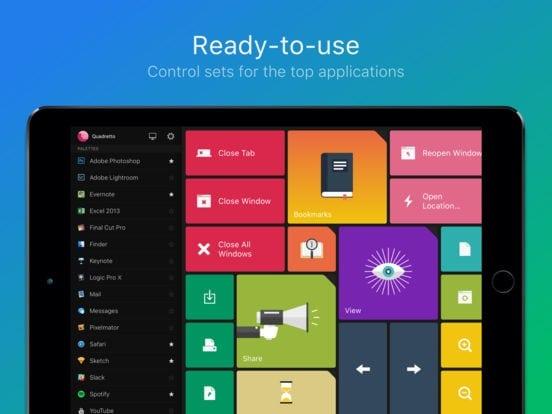
You set up a bunch of pretty buttons, then hit them with your ham fist, and boom, magic happens. Booyakasha. What can you do? Here are some examples:
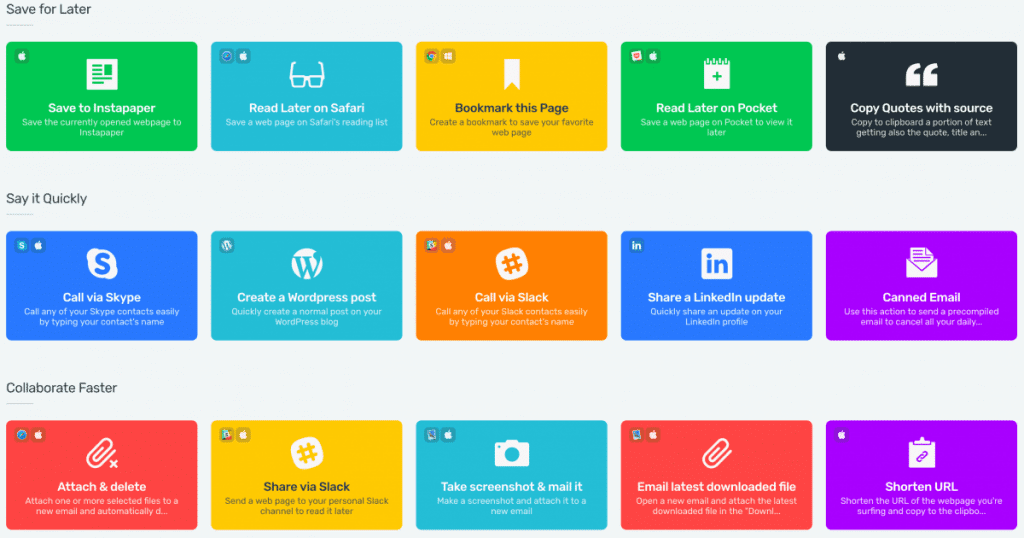
The cool thing is… you can do most of this for free!
Ok, guys hope you loved these desktop automation tools. Now use them! If you have any cool ones, then share them in the comments!

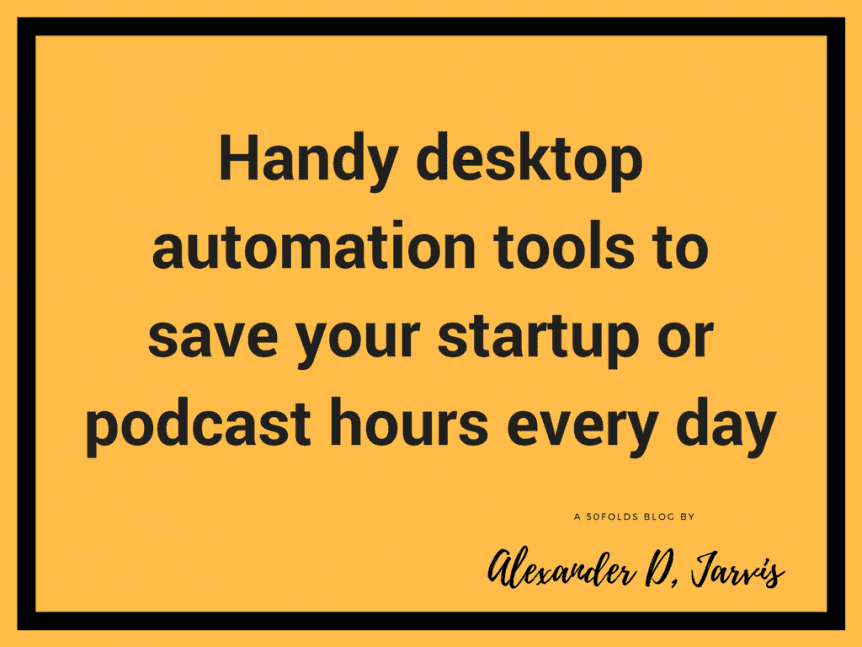

Comments 7
Sadly, Quadro is not available anymore – any alternative?
http://www.softsea.com/review/Hygeia.html
What’s up, its pleasant piece of writing regarding media print, we all know media is a wonderful source of facts.
Hahaha, good list, especially the iPad one
Author
Cheers Shane
very good forum
Author
Thanks