We’re starting at square one useful now. You will be tempted to skip this, but it’s something I do all the time. It won’t take you more than 5 seconds to learn, but it will save you a tonne of time if you hadn’t thought of it. Find out what now!
Intro to Excel model training
This is part of a series on Excel model training focused on helping founders and investors to actually enjoy and get proficient in excel. It’s such an important skill to have, and there’s no excuse to not be able to do all the ‘advanced’ stuff, let alone the basics.
This is a pragmatic course where you will only learn the most useful things; those that I actually use regularly. We’ll go through the obvious applications, but also include some hacks I’ve developed over the years.
To get the excel example for this and all the other instalments, subscribe with the pretty box on the right and you’ll get the excel tip of the day sent directly to your inbox. Within a month and ten minutes practice, you’ll be a boss in no time.
You can join up to the training here.
What’s the point of the quick list and hiding excel gridlines?
Quick lists
A lot of n00bs make a list by typing 1 enter, 2 enter, 3 enter… WTF!? NO!
This is really simple. Just type 1 and then use basic addition. I’ll explain in the next section.
Hiding excel gridlines
Now, hiding grids. Huh? If you have seen any of the 50Folds models, the sheets are all blank and there are no grid lines. No, I don’t select all and make the background white. Don’t be that dude, it can create formatting issues. There’s a simple way of doing this. Hiding grids make things look prettier.
How do I do these things you speak of?
Quick lists
Type 1 in the first box (say A1). Then in the next column type, =A1+1. Copy and paste the formulas down and you make a quick list. It’s really that simple… I know it’s bogan, but this is useful stuff. Do it.
You can see the formula in the top right in the image below:
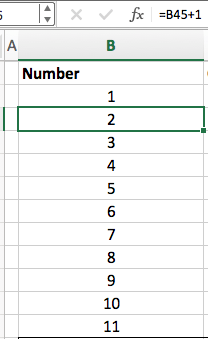
Hiding grids
There’s just a button to press. Go to Page Layout in the ribbon and unblock “View” under Gridlines (all the way on the right). That’s it. Bye bye gridlines. Simple but awesome! It took me years to realise I could do that. Yeah, I know.

Useful hints
- There is an easter egg hidden in row 11. To find it out, subscribe
Example
The excel example sheet will help you to learn this with an example.
Quick lists
You will go from this:
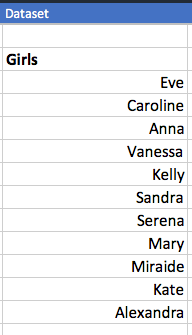
To this:
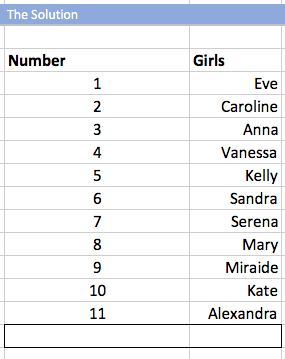
Hiding grids
You will go from this:
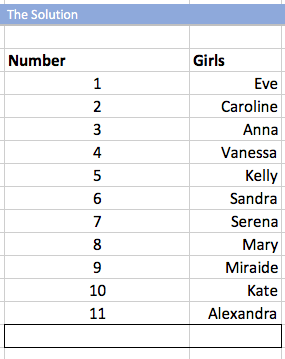
To this:
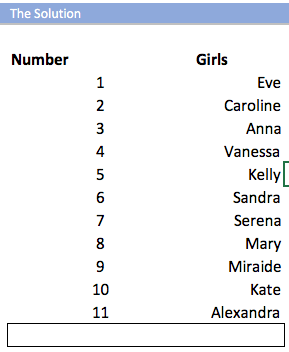
To get the training model, subscribe to the series below.

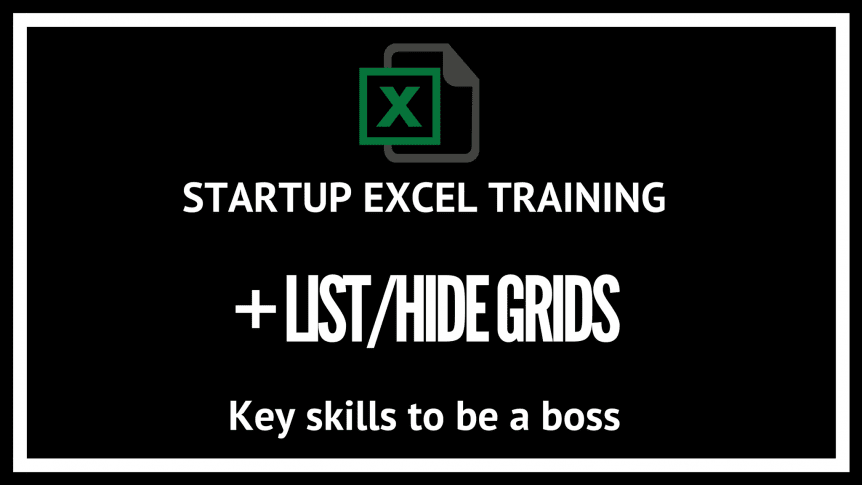
Comments 2
This is awesome!
Author
Thanks Kuo